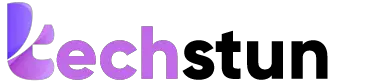There are dozens of websites available on the internet. It is hard to remember any of them for access whenever you need them. The bookmarks solve this issue. You can keep the website to bookmark for quick access to the websites at whatever time you want.
Do you know how to remove bookmarks on Mac?
Bookmarks are gaining popularity nowadays because of the widespread use of the internet. A bookmark on a Mac is when you keep a mark on a particular website to revisit it in the future. That is called bookmarks.
This makes your information more achievable at any point in time and stores it till whatever time you want. When you save the websites to bookmarks sometimes the problem occurs. The need for that website has been eliminated, so it should be removed from the bookmarks on mac. But do you know how to remove bookmarks on Mac?.
Why would you want to remove bookmarks on Mac?
Well, there are a variety of reasons and goals that you may have. For starters, if you have a ton of bookmarks that you don’t need, it’s just taking up space. So you may want to remove them to give yourself more room. Or, you may want to add new bookmarks and remove others. If you want to replace your current bookmarks and remove them, you’ll have to clear out your current bookmarks in order to add new ones.
Here are the steps on how to remove bookmarks on mac
The steps to remove bookmarks on mac
1. How to remove bookmarks on mac – Safari
- The first step is to launch Safari on your MacBook.
- Furthermore, you can see in the left corner there is a sidebar button you have to click on.
- It opens up with bookmarks you have saved for your use.
- For removing the bookmarks, click to delete the bookmark you want to delete.
2. How to remove bookmarks on mac – Chrome
Chrome is one of the top-rated websites that people use for their work and entertainment purposes. You can save bookmarks on chrome and easily gain access whenever you want.
- To remove the bookmark on chrome the first step is to launch chrome on your MacBook
- There are dotted options at the first sight on the right you can see on your screen
- When you click on the dotted line it opens up with the bookmark manager option
- Choose the bookmark you wanted to remove and press the delete button. Your bookmark is deleted from google chrome.
3. How to remove bookmarks on mac – Firefox
- To remove bookmarks in firefox you need to launch Mozilla firefox on your MacBook.
- From the address bar choose the star button icon that displays you the option of editing this bookmark.
- Click the right side to remove the bookmark from your screen.
- Bookmarks are deleted from your MacBook easily.
Conclusion
Bookmarks are very useful in your internet browser. They allow you to easily access specific pages. However, some users may find themselves with too many bookmarks that they do not need. This can lead to browser slow-down, which is never fun. Luckily, this is an easy problem to fix.
We hope you enjoyed this article about how to remove bookmarks on mac. Please feel free to share this article with your friends or family on Facebook or Twitter. If you have any questions or concerns, please don’t hesitate to contact us. If you are looking for more information about Macs, we would be happy to help!
We will be back with more informative and interesting articles. Till then, stay connected. Thank You!