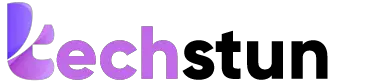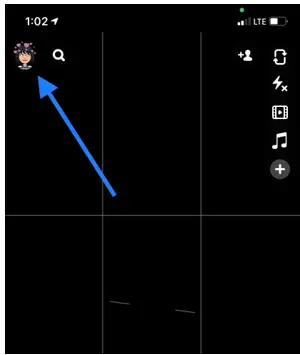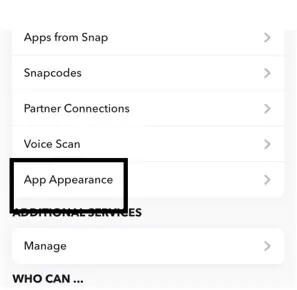Earlier, people were crazy about Snap streak. The introduction of the dark mode is a new trendy thing that is adopted by every software application. However the same goes with Snapchat now, you can change your Snapchat into dark themes to avoid brightening lighting. Another benefit of the dark mode is that you can save your battery power as compared to the light theme. Although the Snapchat battery power is super high than other apps due to its filter settings.
How To Change Snapchat To Dark Mode
There are many other reasons for enabling dark mode on our iPhone or Android. The most important thing is that it doesn’t affect your eyes with high bright lighting. IOS has an inbuilt feature of dark mode which you can enable in your phone from the control center. People who use android phones can also change their harsh brighten themes into simple dark mode.
Here are the easy steps you can utilize for both iOS and android for shifting your Snapchat into dark mode.
How To Change Snapchat To Dark Mode on iOS
iOS has the characteristic of allowing dark mode from the control center. But it does not operate in Snapchat if you want to change your Snapchat light theme to darken mode follow the steps.
Step 1 The initial step is to open your Snapchat on your iPhone.
Step 2 The next step is to click on your profile bitmoji. You can see the arrow in the picture shown below.
Step 3 Clicking on the profile bitmoji open up your account scroll down and find ‘App Appearance’
Step 4 Tapping on app appearance shows the three options click on the’ Always dark’
Allowing it to always be dark will show your appearance on Snapchat to dark mode. Now you are done and notice the changes.
How To Change Snapchat To Dark Mode On Android Phone
Sadly Snapchat doesn’t approve of the dark mode theme for android users. There are possibilities in future to contain this characteristic on android also. So that not just iPhone users, other users can take advantage of dark mode themes in their Snapchat.
Whether the app has not the option of enabling dark mode in android, you can also change the settings of the light theme to dark by following the steps.
Here are the step on how to change Snapchat into dark mode on android
Step 1 The first step is to obtain the settings app on your phone and open the display option from the screen.
Step 2 From the display choose the dark mode which will apply to your whole phone settings.
Step 3 Stay in the settings and find ‘About Phone’ and click on that.
Step 4 The next step is to disclose the option of build number from software information and tap until it is enabled.
Step 5 Again from the settings move to the developer option and assign the option of forced dark mode and click on that.
Note
However, the systems are different in android versions. The old android version doesn’t support the dark mode option in your settings So if you have an older phone or version then you cannot change the brighter theme to dark mode.