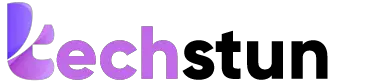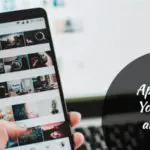If I say for the fact that we all love to be happy, wouldn’t you agree? Well yes, we do. Now, if we look back into history, it’s clearly visible that the sole purpose behind the creation of games was so the people could have fun and relax from their stressful life. Indeed, I am sure one of your best childhood memories was with your friends or your cousins trying hard enough to defeat the final boss in your favorite arcade game. In this article, we are going to talk about the best tips to make your PC gaming-friendly.
Read – Best Android Emulators for PC – Windows & Mac.
8 Best Tips to make your PC Gaming Friendly
Now just like before sitting into an exam, you do your preparations so you won’t have any problems or difficulties during the course; similarly, we need to make sure that you are correctly set up before getting into the fun part. Often people find this time consuming and irritating, but it’s better to devote a little time to get the right settings than to be stuck in the same frame for 3 minutes. It doesn’t sound good right, so here are tips to make your PC gaming-friendly, which you can refer to if you want the everlasting smooth gaming experience. Don’t worry. It won’t take long.
1. Get to Know Your Game.
So, starting from the fundamental part, which I am sure most of us skip. Gather some information on what you want to play. Almost every company offers users with the must-have requirements. Once you know the insights of your game, you can be sure whether you’re missing something or not.
There are a large number of blogs and websites available, and I am sure one of them must be having some sneaky tricks on your game. Well, I prefer ‘the video game blog’ updated regularly. It contains all you might be searching for. Even though the developers provide end-users with the minimum requirements, some websites can automate the process.
Preferred by many ‘Can You RUN, it’ is a service publicly offered by the System requirement lab, which automatically tests your system for the minimum requirements for your selected game on just one click.
2. Updating Device Drivers
If the game is a delicious meal, then drivers are like a spoon. You can’t finish your meal without a spoon. Updating your drivers is one of the preparations which you need to be sure not to miss out. This one is easy as it will take a few clicks. Right-click Start>search bar>Device manager, and now you can update any driver which you need to. Even though your Manufacturer will provide your system with on-time updates and patches, still it won’t hurt to make sure nothing’s missing.

You can either look at the bottom of your device or type the following command in command prompt. wmic baseboard get product, Manufacturer, version, serial number
Visit your Manufacturer’s official website and go to my device driver’s page. For example, if I am using a Dell laptop and I have a dell tag/serial number as 987***1, then I will type the card in the search section to find every driver in which my device’s missing or is out of date. If your searching for more information or you have any doubts, please refer to the windows support page for all your queries by clicking here.
Related – 10 Best PlayStation PS Vita Games of All Time.
3. Graphic Card and Overclocking
While buying a new laptop or pc, everyone looks at their specifications; there’s always a critical specification which is the first one to catch our interest, what was yours? Well, I always looked at the graphic card. Graphic cards render the image to your monitor so, a great graphic card means better performance & less heating. Unless your rich enough to spend the bonus of your month on an Alienware. If you are, I will advise you to spend a few bucks on a decent graphic card.
Some of the trusted companies include GeForce, AMD, Gigabyte, Sapphire, ASUS. You can refer to an accessible website if you’re interested in the same by clicking here. You can even overclock your current graphic card, which will take a few steps and a little bit of your time but will provide you with an enhanced performance without any extra bills. Here’s a complete guide on how you can overclock your graphic card safely.
4. Free and Premium Software.
Sometimes you have the hardware but not the right software to utilize it. Hence the fourth point in 5 tips to make your pc gaming-friendly will guide you to a small list of software that can enhance your gameplay.

Direct X: It is a Microsoft based product that works in the background to help the game interact with the system freely; it’s the latest web-based end-user built. It is free and available at Microsoft’s official website.
Razer Cortex: Game Booster is a premium software. As its name suggests, it boosts the performance of your device. Even if it’s a premium product, it contains several free golden features that you can use.
MSI Afterburner: It is a GPU enhancement software that can empower AMD and Nvidia proprietors to stretch their equipment as far as possible.
If you might be interested in more exciting enhancement software, you can refer to this blog, which contains in-depth information regarding the same.
5. Firing up Windows.
Now that we have the required software and the hardware, all we need to do is some minor adjustments. After these necessary steps, you will be all ready to enjoy the fun part. The first is to make sure your PC is running on.
It’s the best performance. Press windows key+I, select performance, then select Adjust the performance of Windows > Adjust for the best performance > Apply > OK. As for the second, press windows key+I, select Gaming>Game mode> Turn on.
6. Use an SSD
Many of the gamers use HDD (Hard Disk Drive) for the smooth gaming experience, but to make our PC gaming-friendly, one should use an SSD (Solid State Drive). No hard disk drive could ever compete with the smooth gaming experience.
The gaming experience with Solid State Drive is much better, faster, and smoother with comparison to Hard Disk Drive. Solid State Drive has become the best in recent years.

Solid State Drives are two or three times faster than Hard Disk Drive, and its nothing to laugh on it’s an impressive amount. Using Solid State Drive is an undoubtedly better choice because of the performance they offer. Solid State Drive usually has a quiet life of five to six years, but in Hard Disk Drive, it can have an experience of ten years, but its performance gets worse with time. The durability part in Solid State Drives better than Hard Disk Drive because unlike Hard Disk Drives, they don’t have any moving parts.
Hard Disk Drives are four times cheaper than Solid State Drive with the same storage capacity. For example, A Hard Disk Drive with a storage capacity of 1TB will cost up to $15-20, and the most massive Solid State Drives at the best price of the only storage capacity of 250GB will cost around $50-70.
So, the Hard Disk Drive is cheaper than Solid State Drives like already said as Solid State Drive does not have any moving parts. They don’t make any noise, but Hard Disk Drives, on the other hand, are born to make noise. So, Solid State Drives are better for gaming. If you are a gamer where performance is everything, then Solid State Drive is the best.
7. Have a Smart Motherboard
Mobo (Motherboard) is one of the most critical components to make your PC gaming-friendly. The Motherboard and its chipset determine what your gaming PC will able to use whether the CPC (Central Processing Unit) is called the brain of the PC. The Motherboard is also the mainboard, also called the backbone of a PC.

It is composed of a PC and located in PCB (printed circuit board) inside the device with chips, connectors, etc. It doesn’t contain any processing power. Mostly, depends on other processing devices like CPU and GPU. Choosing the best Motherboard for your PC is most important. Nowadays, there is some best motherboard in the market like ASUS ROG MAXIMUM XI, X570 AORUS, and MSI MPG X570.
8. Get Rid of Junk and Temp Files
Getting rid of extra software means getting rid of that software, which is not useful to you. It has no work in your PC. It only covers space and makes the PC slow—which affects gaming performance. There is much software that runs in the background and starts from the startup of the PC. It captures many of your resources’ power and makes your gaming performance slow.
You can check which of the software is running in the background and which of them are taking how much space by going to “task manager” and uninstall all the unwanted software, and there must be many movies which are useless or you have already watched. By doing all this, it will help in making your PC gaming-friendly.
Conclusion
Finally, you have reached the end of the article, and your PC is all ready to run your desired game. If you still have any queries regarding this article, feel free to ask in the comment box. Have fun.