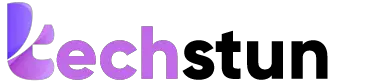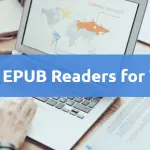In this age of the internet, we daily end up downloading many applications from app stores. Installing is easy, but what happens when you don’t want the app anymore in your device? What if it is just sitting in your device, eating your precious memory, the same memory that can speed up your device? You come to the decision of uninstalling an app.
That’s easy in Windows, but what if you have a Mac? In this article, we will show you the way of how to uninstall an app on Mac. Uninstalling applications in Windows requires “wizards” as Windows users know. But, uninstalling applications on a Mac is much more comfortable. Here, in this article on how to uninstall apps on Mac. We will show you ways to delete all files related to an application completely.
Why does Windows have Installation Wizards while Apple doesn’t?
Windows, due to a careless mistake in their management when releasing Windows OS, allowed software developers to install the application files in any destination in your device. That allowed for many security flaws in the device and also made the process of uninstalling a particular application the perfect work for automated “wizards.”
Apple, when released their first OS, took a Unix-like approach and made a very specific distinction between the user files and system files. Hence, applications that you download in Mac are usually limited to use the Applications folder, which contains the whole bundle of files related to the application.
Due to this fundamental difference between the two OS’, deleting an app on a Mac is quite different than doing the same on Windows. In a Mac, you can drag an application from the Application folder to the Trash, and your work is done. Still, that is not an advised practice as this method can leave residue files that take space in your Mac and make it slower.
So, if you’ve ever wanted to know, “How do I uninstall a program on a Mac?”, this article on how to uninstall apps on a Mac would be the ultimate guide.
More: Best Free Data Recovery Software for 2020.
How to delete apps on a Mac?
How to delete things on a Mac:
It’s simple, as mentioned before.

- Open the Application Folder in the Finder.
- Search the application that you want to uninstall.
- Drag the application to the Trash.
How to delete apps on Mac from the Launchpad:
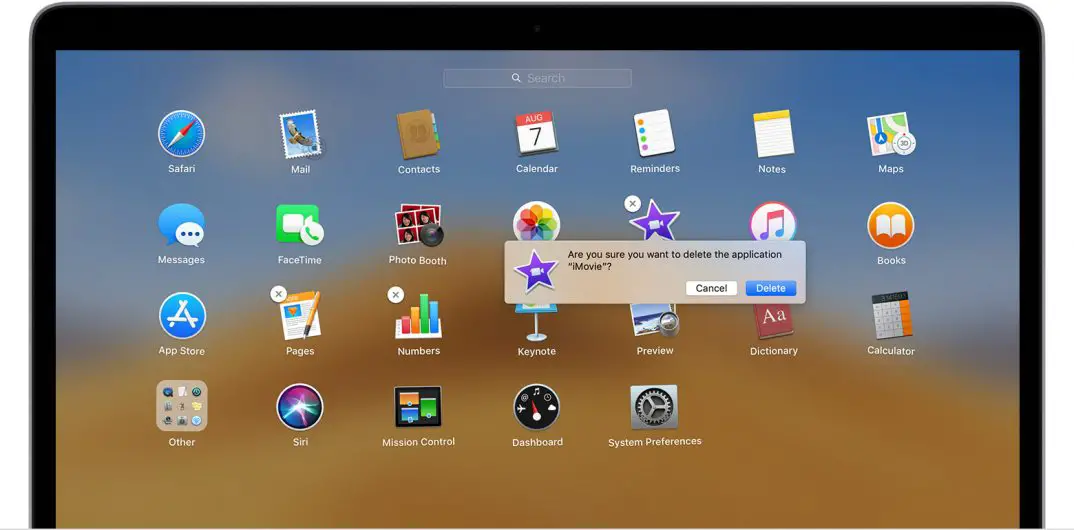
- Open the Launchpad or press F4.
- Locate the app you want to uninstall
- Press Option/Alt key
- Select the delete option to confirm that you want to remove that application.
If not running in an administrator account, you will be asked the password.
For many people, these steps are enough. But what most of us fail to realize is that some adamant applications like Microsoft and Adobe applications cannot be uninstalled similarly. Then, how to completely uninstall application in a Mac? This article on how to uninstall apps on Mac will help you further.
How to completely uninstall an app from Mac?
Firstly, you can manually override the uninstallation process and search for the source application files yourself and can then delete them. But, we advise you to be very careful in deleting these files as you may accidentally delete essential system files. For this method, you need to access the Library folder, but it has been hidden since MacOS X 10.6. This article on how to uninstall apps on Mac will guide you through the steps.
- Open Finder and click on the “Go” drop-down in the top bar. With the menu showing, press, and hold the Option/Alt key. The Library option will appear between the Home and Computer menu. Click on this to open the folder.
- As the folder opens, sort through the list of folders, looking for a file resembling the application that you need to uninstall.
- After performing this step, you will need to go to the Application Support Directory through the Finder and search for a folder containing the data that you are deleting.
How to Delete difficult apps from your Mac?
Some apps, even after following all the steps in this article of how to uninstall apps on Mac, may not get deleted. Adobe, MacKeeper, and alike apps are a little bit tedious to get rid of completely.
Experienced users reading this article on how to uninstall apps on Mac may use the command-line Terminal.app to investigate out other unwanted scraps left of the application. But a much safer way to do the same would be to use AppCleaner & Uninstaller like apps.
Some developers provide the option of having uninstallers for their software, but this can only be done when that particular application is downloaded from the internet. If the app that you use has that specific kind of uninstaller, you can search for it in the Finder by using Spotlight-launching the uninstaller-following whatever instructions the uninstaller asks for.
How to uninstall an app on Mac has many answers and which option you use is dependent completely on your preferences, time, and expertise. In this article on how to uninstall apps on Mac, we give you ways based on every level of satisfaction.
The most basic and most popular way of how to uninstall apps on Mac is to open the Application folder and drag it to trash. But this article on how to uninstall apps on Mac tells you many more alternatives to get the desired effect. Also, it gives you a detailed and more refined way of doing the same thing.
In conclusion, there are mainly three ways to uninstall an app:
Firstly to drag it into the Trash folder. From the launchpad, you can locate the app and then press the Option/Alt key and then choose to delete the app from Mac completely.
Secondly, you can unhide the Library option and then search for the residue folders and delete them specifically. More experienced users can use the command-line Terminal.app.
Thirdly, you can use apps like AppCleaner & Uninstaller for uninstallation. Or some applications, downloaded from the internet, also contain the uninstaller wizard included with the download package.
Whether you decide to delete an app, you should go for just dragging the application from the Applications folder to the Trash.
Read: 7 Best Voice Changer Apps for Discord in 2020.
Conclusion
If you have more time on your hands and want optimum performance from your Mac, but you don’t have much expertise on how to do it, you should assign the job to an app like “AppCleaner & Uninstaller” to do the work for you.
If you have the time, expertise, then you could manually do the job by unhiding the library and searching for the necessary files and then going to the Application Support directory and deleting the necessary stuff.