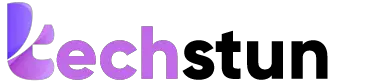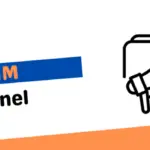With the improvement in the field of technology, every day many new devices are coming up that are used for various purposes. In recent times, we see an increased demand for portable gadgets that give instant desired output. Portable television, radio, computers, fans, etc are becoming very popular these days.
Similarly, there is increased popularity of fancy mini printers seen in recent years that can instantly print photos or text almost instantly. But one common problem that arises often is that many people are unable to connect those printers to their phones. This article is here to guide them.
Here we will see in detail how to connect an Instax printer to an iPhone following some simple steps.
Similar: How to Screen Record on iPhone 12
About Instax Printer
The Instax printer is a portable mini printer that can be easily connected to a smartphone, tablet or laptop. This type of printer is best used for photo printing instantly. A Japan-based company named Fujifilm produces this printer. It has wifi and Bluetooth connectivity features to connect with different devices such as laptops, PC, Tablets and smartphones.

It is capable of adding filters, and fun frames to pictures before printing, and is also able to edit a picture before printing. All these processes can be done from the Instax mini link app which needs to be downloaded before connecting this printer to your smartphone. All these features make this device a fun-filled one that everyone of every age can enjoy using. It is very much affordable for almost everyone as it comes at an average price of about 100 USD, both online and offline, making it one of the cheapest fun gadgets on the market.
The most exciting thing about this device is that it needs no ink cartridges. It comes with inbuilt OLEDs that are capable of giving out high-quality prints in a very short period; almost instantly. This mini printer takes approximately 80 to 90 minutes to get fully charged and requires 2 AA-size batteries to operate and gives fairly good battery backup to the users.
How to Connect an Instax Printer to an iPhone
Many people are seen to have to face some issues connecting their Instax mini printers with their iPhones. We tried to solve this issue here by mentioning 5 simple steps following which one can surely connect the printer with their iPhones.
- First, you need to download the Instax Mini Link application from the App Store.
- Second, after downloading the application, you need to open it and allow all permissions it asks to access photos from the phone.
- Third, the third step is to click on accept all checkbox after going through all the terms of the app and click on I agree.
- Fourth, the next step is to turn on the Instax printer and make sure it is fully charged and the film has been loaded in it.
- Fifth, turn on the Bluetooth on the phone and click on paired devices. You will see the Instax mini printer will appear on your phone. Click on the device to connect.
Now your printer is successfully connected to your iPhone. You can select the photos you want to get printed from the previously downloaded app that has access to all photos on your phone and simply click on print to get it printed. It is way easier to connect the printer using Bluetooth than using wifi to connect as it is more time-consuming and might not produce the desired results.
Advantages of Using Instax Mini Printer
This mini printer is very useful for those who want to get a photo urgently printed or those who want to get their snapped photos printed instantly. It is also very helpful to get photos for school project works of children. This type of device is very unique and produces outstanding results almost instantly.
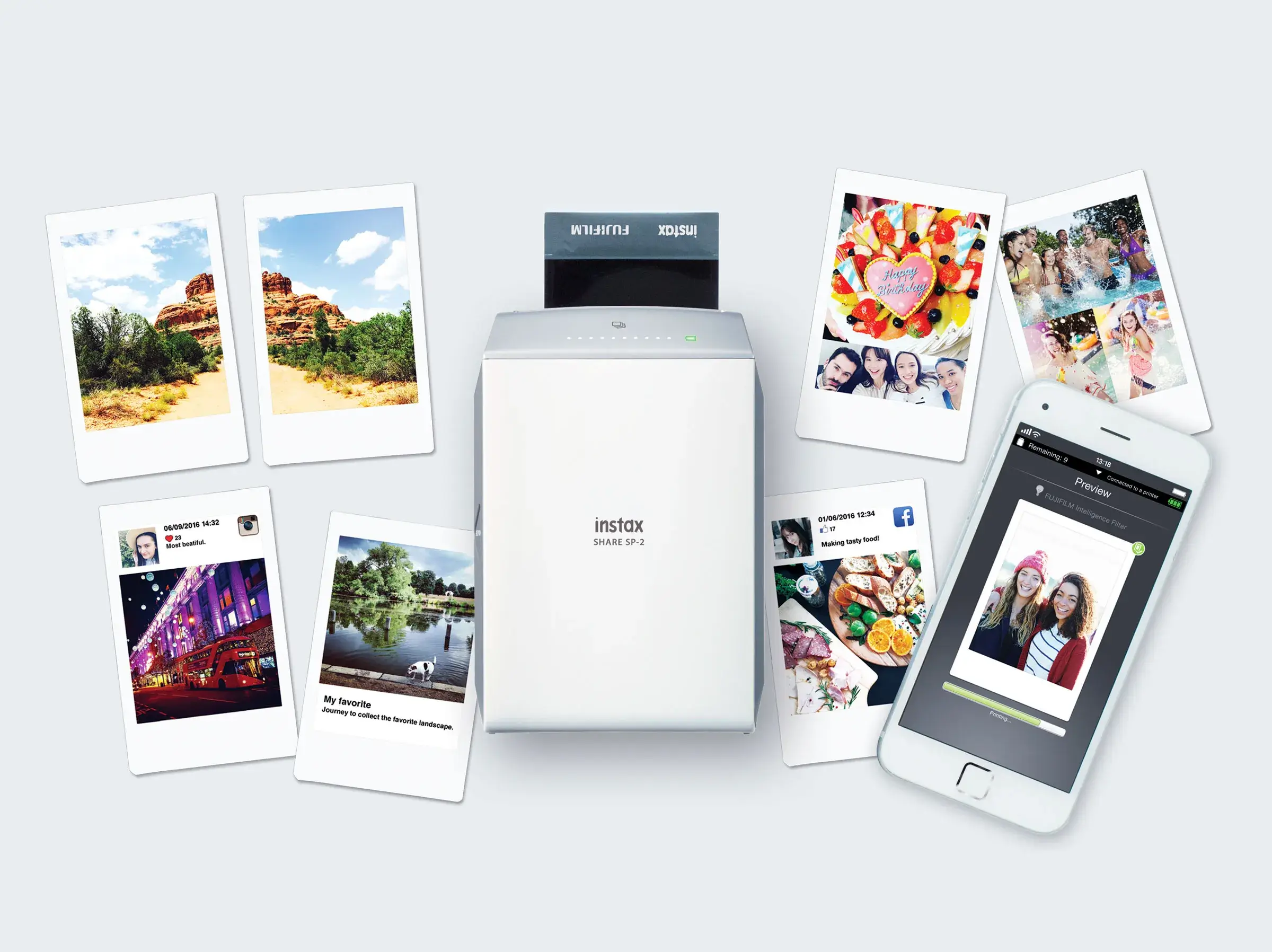
It is a very portable and lightweight device that can be carried anywhere and anytime. It is easy to connect and you can even use it while travelling. It is thus a great device under budget.
Getting photo print papers is also very easy. The device comes with 2 paper refill cartridges and they are also available both online and offline stores. The best part is that it is a laser printer with OLEDs and needs no ink. So, this portable printer is one of the best unique devices of its kind.
Conclusion
The Instax mini printer is one of the best and most unique devices to ever emerge in the market. This is extremely useful to get instant photos printed, and is also a useful tool for projects and craft works of children. It is also a fun gadget for kids under budget. It is easy to get instant prints of photos and can be easily connected to most devices like tablets, laptops and smartphones.
The device is a portable one and hence is easy to carry and get desired results at any place. There is no need to compromise with print quality as well. The mini printer produces fairly good quality prints and refilling is also very easy. In short, the Instax Printer is one of the best portable printers that can be easily connected to the iPhone following the above-mentioned steps.
QnAs
1. What is the cost of the Instax Mini Printer?
The cost of the Instax mini printer is about 100 USD.
2. Which company manufactures the Instax Mini Printer?
Japan-based company Fujifilm produces the Instax mini printer.
3. Is the Instax mini printer able to produce prints instantly?
Yes, the Instax mini printer can print photos almost instantly when connected to a tablet, laptop, PC or smartphone.
4. What is the quality of the prints in the mini printer?
The mini printer produces fairly good quality prints and refilling is also very easy.
5. Does the Instax mini printer have Bluetooth connectivity?
Yes, the Instax mini printer has Bluetooth connectivity that enables it to get connected to different devices to access photos to be printed.