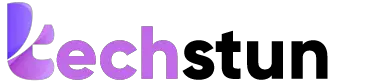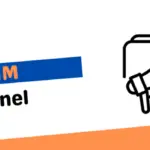More than 100 million people use Macs worldwide, and the number is steadily rising. Apple’s Macs are well-known for their sleek aesthetic appeal, optimized performance, robust software, and user-friendliness.
However, the machines are not flawless, and some of the most common problems reported by users are mentioned below. Learn about these issues and their solutions if you are planning to join the Mac bandwagon or are already part of the Apple world.
Folder with a Question Mark
If you see a folder with a question mark when booting your system, your Mac cannot find the startup disk. It might also mean you have not designated any startup disk.
In this case, you might see the folder with a question mark briefly, and your Mac will start as usual, or that’s the only thing you’ll see on your screen.
To know how to fix this issue, click https://setapp.com/how-to/fix-mac-question-mark-folder.
The System dies Suddenly and Frequently
If your Mac keeps dying and causing you trouble, it might be that the battery is not charging correctly. But if the battery is fine and even then, your system shuts down randomly, you are dealing with some other problem.
When the shutdown happens again, you must restart your Mac using the power button and restart the computer again when it is powered back. Restarting will allow your system to conduct a complete and healthy shutdown procedure.
After your system has restarted fully, you can reset the SMC or the system management controller. The SMC manages most of Mac’s critical hardware processes, such as sleep mode and battery charging.
To reset SMC, shut down your device > disconnect the MagSafe power adapter and remove the battery > press and hold the power button for five seconds > and release the power button. Then, reconnect the power adapter and battery. Finally, start your computer as usual.
If the problem persists, you may have to take your system to a professional technician.
Slow Loading Speed
Sometimes, a Mac might run too slow, delaying your tasks. It may take work to pinpoint the problem. For example, your system might need help to start applications or take a few seconds extra to load after a restart. However, you cannot efficiently work on a computer functioning too slowly.
Some of the reasons for this are an outdated macOS, lack of storage space, or the desktop having too many files.
Free the drive space by removing temporary system junk files that may have accumulated with time. Plugins, extensions, and app caches are examples of these files. You must also remove applications you don’t use anymore or remember to check the Downloads folder. Finally, remove all the large files and email attachments in this folder that are useless to you.
If the operating system is outdated, you need to immediately update it to use the latest features and improve your system settings.
Finally, declutter the desktop by organizing the files and documents into folders. You can also relocate the desktop folders to improve the overall performance of your computer.
Flickering Screen
Although a flickering screen is not that common, it is worth mentioning because it can disrupt your Mac experience. For example, if the Mac screen starts to flicker, it might be because the graphics processing unit and the operating system are incompatible.
So, you must install new macOS updates to ensure you get all the latest performance improvements and features.
However, there might be instances when the flickering screen is caused because of an OS update. In that case, you can switch back to the older macOS version and wait for Apple to come up with a solution.
If the problem persists, go to the nearest Apple service center and speak to the technician.
Loud Fan Noise
Can you hear the loud noise of the fans? The fan noise may give you a headache, and it might be making a sound because there’s too much debris and dust in the system. First, you must clean the vents and ensure a clear airflow path.
Loud fan noise is also caused due to overheating of your Mac. You can get a cooling pad, so your system does not overheat when you multitask and have several apps or windows open simultaneously.
If the loud fan noise is because you have recently upgraded to Ventura or installed the latest macOS update, you must let the system finish all the background processes. Then, leave it alone for a few hours or a day. After that, the fan noise will be reduced. If it doesn’t, you can restart your system to see if the problem is solved.
Final Thoughts
Although users commonly report the problems, they can be disruptive and negatively impact your Mac experience. Knowing the solutions mentioned above puts you in a better position to deal with these issues without pressing the panic button.